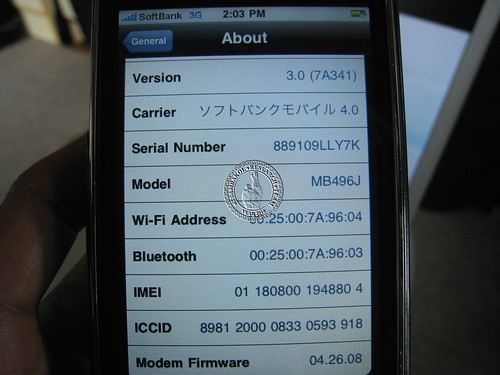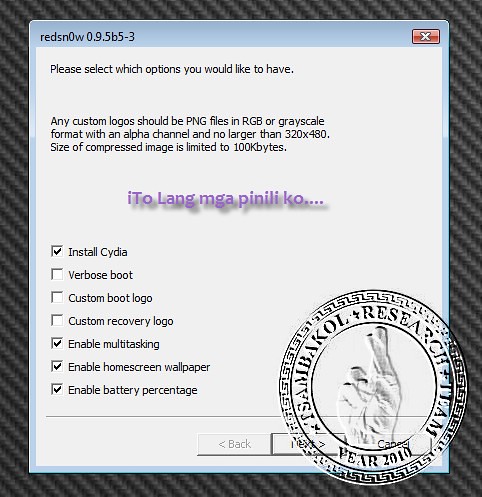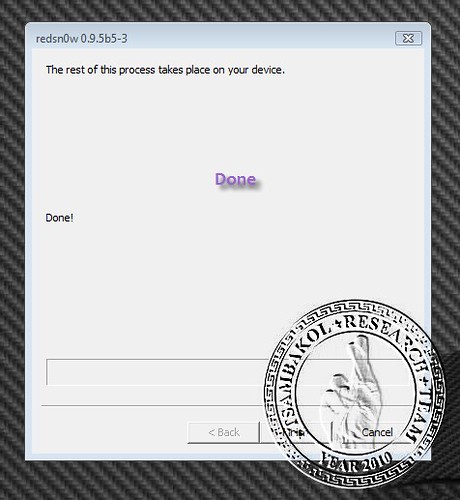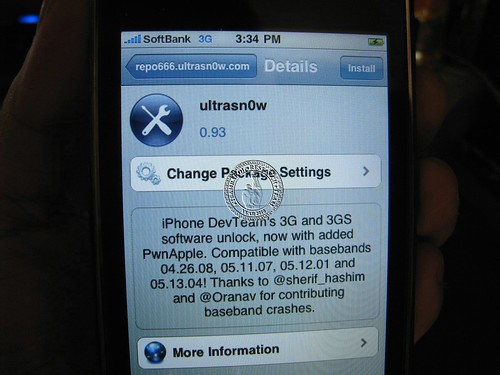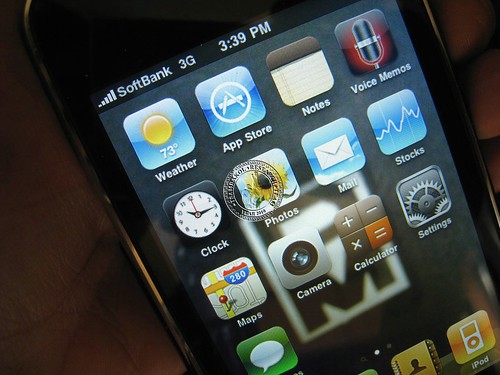Left 4 dead - http://www.megaupload.com/?d=VA8DUUKF
Garena - http://www.garena.com/
Left 4 dead Major Patch - http://www.mediafire.com/?jnzoghymkjg
Left 4 dead standalone patch - http://www.mediafire.com/?gz2cmmdztm2
Index (Ctrl+F and find the code to reach your destination)
[GA101] - Guide
[GA201] - Garena Settings: Set up Garena for Left 4 Dead.
[GA309] - Enable Console: Enabling developer console in Left 4 Dead for other usage.
[GA407] - Joining Game: Join games in Left 4 Dead when playing on Garena.
[GA418] = via Console: Using console to join games.
[GA429] = via Lobby: Using server list to join games.
[GA503] - Hosting Game: Hosting game and let your friends play.
[GA515] = via Console: Using console to host games.
[GA527] = via Lobby: Using lobby to host games.
[GA602] - Useful Hosting CVARs: Configuring your server.
[PA104] - Patch
[PA308] - Notice: Something about the patch.
[PA203] - Standalone Patch w/ Game update: Left 4 Dead updates and patch.
Garena Settings [GA201]
1. On Garena, find and click
Settings which located at top of Garena.
 | Click this bar to view the full image. |

2. Once the
Game Settings appear, find and click
Left 4 Dead in LAN Games list on the left.
3. In
Executable Settings, browse to your
left4dead.exe, eg: C:\Program Files\Left 4 Dead\left4dead.exe
4. In
Game Bootstrap Parameters, fill in
+sv_allow_lobby_connect_only 0 +sv_lan 1.
 | Click this bar to view the full image. |

5. Click
OK button and you are done.
6. To start Left 4 Dead via Garena, click the
Start Game button.
 | Click this bar to view the full image. |
 Enable Console [GA309]
Enable Console [GA309]
1. Start Left 4 Dead.
2. Once on the Menu, click
OPTIONS.
3. An extended menu will appear at the right, click
Keyboard/Mouse.
 | Click this bar to view the full image. |

4. Find and click
ALLOW DEVELOPER CONSOLE.
5. Another extended menu will appear right side, click
Enabled.
 | Click this bar to view the full image. |

6. Your developer console is now enabled.
Joining Game [GA407]
via Console. [GA418]
1. Find IP address, click on the user whom host room to find their Garena IP or find at the chat, eg: 192.168.29.xx
 | Click this bar to view the full image. |

2. Start your Left 4 Dead.
3. Once on the Menu, press tilde
"~" (Beside 1 above Tab) key on your keyboard to call the console.
4. Type in
connect[space][IP address] and wait until the game load.
 | Click this bar to view the full image. |
 via Lobby. [GA429]
via Lobby. [GA429]
1. Start Left 4 Dead.
2. Click on Friends Playing that shown at near bottom left.
 | Click this bar to view the full image. |

3. Choose a server.
4. Double click the server or click Join Game to join in.
 | Click this bar to view the full image. |
 Hosting Game [GA503]
via Console. [GA515]
Hosting Game [GA503]
via Console. [GA515]
1. Start your Left 4 Dead.
2. Type in
map[space][map name] (Map list will appear after spacing) in console and press
Enter, eg

Co-op) map l4d_hospital01_apartment|(VS)map l4d_vs_hospital01_aprtment
 | Click this bar to view the full image. |

3. Type
z_difficulty[space][easy,normal,hard,impossible] in console to change difficulty.
 | Click this bar to view the full image. |

4. Call the console, type
net_status to find your
Garena IP, eg: 192.168.29.73. Ports also can be found.
 | Click this bar to view the full image. |

5. Switch to Garena and tell others your Garena IP address.
via Lobby. [GA527]
1. Start Left 4 Dead.
2. Once reached the Menu Screen, click PLAY CAMPAIGN.
3. The menu will extend to the right, click Play With Friends.
4. The Lobby will appear, click CREATE LOBBY.
5. The menu will extend to the right, click Campaign Mode (Co-op) or Versus Mode (VS).
6. Game Settings will be shown, the Permission set Friends Playing and Server Type set Local Server.
7. You will reach the Lobby, set up your desired settings for your game and wait for some players. (OPTIONAL)
8. Click START THE GAME to start your game.
9. The game will start loading and create your server.
Credits to: EXAGLADE














 Co-op) map l4d_hospital01_apartment|(VS)map l4d_vs_hospital01_aprtment
Co-op) map l4d_hospital01_apartment|(VS)map l4d_vs_hospital01_aprtment