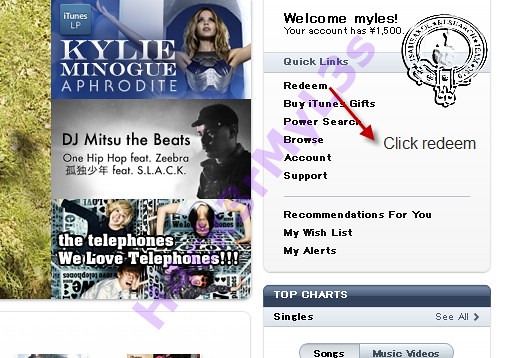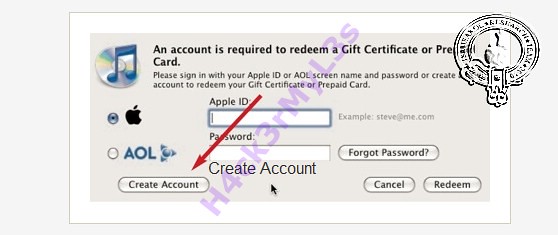Ok on this tutorial. I will show you how to create itunes account using your itunes gift card...
First Open your itunes... If you have no itunes installed on your computer....
Download Here
If you have itunes installed now. Lets proceed.. Open your itunes and then goto Itunes Store...
On the right pane of iTunes Store you see the word Redeem. Just simply click that...
Then after that type the code provided on your card into the box.. Then hit redeem
And now this time we will create itunes account.... Just type your valid email address and password then click redeem...
Click Continue
Check the box of iTunes Terms and Conditions then click Continue
Answer all questions in the box.... just follow the image....
Then.... On Credit Card Select None... Then answer again all questions...
Ok after you answered all questions its done.... FINISHED... Congratulations you have iTunes Account now...
Monday, July 19, 2010
Wednesday, July 14, 2010
iPhone 3g Disable multitasking options...
Nung nag upgrade ako mejo bumagal ang iphone 3g ko...
When im done to this tricks mejo yata nagbago
First you gonna do
Donwload Diskaid
Download Here
Ok heres the procedure
Then go to your root folder
Location of the files is
Root ---- System ---- Library ----- Core Service ----- Springboard.App
Sa loob ng Springboard.App hanapin mo ang N82AP.plist
See image

pag nakita mo sya copy to pc mo save mo lang sa desktop
Then pag na copy mo na sa pc mo yung N82AP.plist
Open with notepad mo para mas madali....
Reminder wag isara ang DISKAID
Ok heres the format of plist
capabilities
accelerometer
applicationInstallation
armv6
bluetooth
delay-sleep-for-headset-click
device-name
iPhone
gas-gauge-battery
gps
homescreen-wallpaper = False
international-settings
location-services
marketing-name
iPhone 3G
microphone
mms
multitasking = false
opengles-1
peer-peer
proximity-sensor
ringer-switch
sms
stand-alone-contacts
still-camera
telephony
telephony-maximum-generation
3
unified-ipod
volume-buttons
wifi
iconState
buttonBar
com.apple.mobilephone
com.apple.mobilemail
com.apple.mobilesafari
com.apple.mobileipod-MediaPlayer
iconLists
com.apple.MobileSMS
com.apple.mobilecal
com.apple.mobileslideshow-Photos
com.apple.mobileslideshow-Camera
com.apple.youtube
com.apple.stocks
com.apple.Maps
com.apple.weather
com.apple.mobilenotes
defaultDisplayName
Utilities
iconLists
com.apple.mobiletimer
com.apple.calculator
com.apple.VoiceMemos
com.apple.MobileStore
com.apple.AppStore
com.apple.Preferences
com.apple.MobileAddressBook
Then drag and drop again to springboard.app then restart iphone.. See what happens
When im done to this tricks mejo yata nagbago

First you gonna do
Donwload Diskaid
Download Here
Ok heres the procedure
Then go to your root folder
Location of the files is
Root ---- System ---- Library ----- Core Service ----- Springboard.App
Sa loob ng Springboard.App hanapin mo ang N82AP.plist
See image

pag nakita mo sya copy to pc mo save mo lang sa desktop
Then pag na copy mo na sa pc mo yung N82AP.plist
Open with notepad mo para mas madali....
Reminder wag isara ang DISKAID
Ok heres the format of plist
Then drag and drop again to springboard.app then restart iphone.. See what happens
Tuesday, July 13, 2010
MeGaupload Download Hacks
Here is A lil Hack To Dwnload A File Directly from MEGAUPLOAD without verifacation and with FULL SPEED.
First take a normal Link - Im Making This As An Example is All :
It will look like this
Then Let's Try and tell me.... :P
First take a normal Link - Im Making This As An Example is All :
http://www.megaupload.com/?d=56UF508PXNext Add mgr_dl.php after the / It will look like this
Http://www.megaupload.com/mgr_dl.php?d=56UF508PXNow when u do this U should go to a free screen or just a Download Now screen with the full speed of a Premium Account :DThen Let's Try and tell me.... :P
Use Free VPN on your iPhone
This tutorial let you use a free VPN on your iPhone. (Also works on your Mac/PC)
1) Register a Account on http://www.ultravpn.fr/account.htm
2) Download the Client http://www.ultravpn.fr/download.htm
3) Download OpenVpn for SBSettings
4) Copy the .ovpn File of your UltraVPN Client /config/ Folder to your iPhone: /var/mobile/Library/OpenVpn
5) Now activate OpenVPN in SBSettings (Active it before at More -> Toggles)
6) Open MobileTerminal, login as root
7) Now: cd /var/mobile/Library/OpenVpn
8) Then: openvpn-iphone --config config-name.ovpn
9) Type in your User/Password
10) Now you should be connected with the VPN. You can close the Terminal and surf with it for free.
1) Register a Account on http://www.ultravpn.fr/account.htm
2) Download the Client http://www.ultravpn.fr/download.htm
3) Download OpenVpn for SBSettings
4) Copy the .ovpn File of your UltraVPN Client /config/ Folder to your iPhone: /var/mobile/Library/OpenVpn
5) Now activate OpenVPN in SBSettings (Active it before at More -> Toggles)
6) Open MobileTerminal, login as root
7) Now: cd /var/mobile/Library/OpenVpn
8) Then: openvpn-iphone --config config-name.ovpn
9) Type in your User/Password
10) Now you should be connected with the VPN. You can close the Terminal and surf with it for free.
Monday, July 12, 2010
How to install winterboard themes on DisKAid
Step 1: Download Disk Aid, which is a free file explorer for iPhone. You can check out my post on how to use Disk Aid.
Step 2: Download the Winterboard theme you love and extract the zipped file. For demonstration, I download the Super Mario Theme from Softpedia and extract in the download folder.
Step 3: Connect your iPhone to your computer via USB cable and launch DiskAid. Then select “Root folder” in the lower-left option. Answer “yes” for the warning. This option will let you browse the whole iPhone file system.

Step 4: On the left pane, go to “Library” and then access “Themes” folder. All Winterboard theme files are placed under this folder. If you have already installed some Winterboard themes on your iPhone, you’ll see those theme folders.

Step 5: Copy the themes you have download, click “Copy Folder to Device” and select the theme folder you just extracted. Click “OK” to confirm and wait for the transfer process to complete.

Step 6: The Winterboard theme is installed on your iPhone. Go back to your iPhone and launch Winterboard. Tap and select "Super Mario Sunshine" to activate your new theme. WinterBoard will mark for you. Press "Home" button and your SpringBoard will restart automatically.
Tested by me 100% pag may ask po about this pm lang po ako.
Step 2: Download the Winterboard theme you love and extract the zipped file. For demonstration, I download the Super Mario Theme from Softpedia and extract in the download folder.
Step 3: Connect your iPhone to your computer via USB cable and launch DiskAid. Then select “Root folder” in the lower-left option. Answer “yes” for the warning. This option will let you browse the whole iPhone file system.

Step 4: On the left pane, go to “Library” and then access “Themes” folder. All Winterboard theme files are placed under this folder. If you have already installed some Winterboard themes on your iPhone, you’ll see those theme folders.

Step 5: Copy the themes you have download, click “Copy Folder to Device” and select the theme folder you just extracted. Click “OK” to confirm and wait for the transfer process to complete.

Step 6: The Winterboard theme is installed on your iPhone. Go back to your iPhone and launch Winterboard. Tap and select "Super Mario Sunshine" to activate your new theme. WinterBoard will mark for you. Press "Home" button and your SpringBoard will restart automatically.
Tested by me 100% pag may ask po about this pm lang po ako.
Saturday, July 3, 2010
Downgrade iPhone iOS 4.0 to 3.1.3
Few days back Apple released iOS4 which is compatible with the iPhone 3G, iPhone 3G and iPod Touch iPod Touch 2G and 3G. Most users updated their iPhone to OS intentionally or accidentally and now finding way to downgrade back to previous iPhone firmware. If for any reason, you upgraded it to iOS 4.0 and would go back to 3.1.3, follow the steps listed below.
To downgrade the firmware on the iPod Touch and iPhone 3G, you need the ECID SHSH certificate for firmware 3.1.3, and we are sure that you had saved it before the official release of firmware 4.0.
Step 2: At the end of file add the string “74.208.10.249 gs.apple.com” useful to redirect requests for certificates for authenticity that iTunes will make to the Saurik server.
Step 3: Set up your device in recovery mode.
Step 5: Now select the original 3.1.3 firmware and wait for the completion.
Voila! you downgraded from firmware iOS 4.0 to firmware 3.1.3 and you can follow the normal guides to jailbreak firmware 3.1.3
To downgrade the firmware on the iPod Touch and iPhone 3G, you need the ECID SHSH certificate for firmware 3.1.3, and we are sure that you had saved it before the official release of firmware 4.0.
Steps to Downgrade iOS 4.0 to 3.1.3 OS Firmware
Step 1: First we make a manual change to the hosts file according to the Windows operating system. Navigate to the path “c:\windows\system32\drivers\etc\ and open the hosts file in a notepad or wordpad. MAC users can navigate to the path “/etc/” and open the hosts file with TextEdit.Step 2: At the end of file add the string “74.208.10.249 gs.apple.com” useful to redirect requests for certificates for authenticity that iTunes will make to the Saurik server.
Step 3: Set up your device in recovery mode.
- Turn off and unplug your device from your computer
- Now press and hold the Home button while reconnecting the USB cable to your iPhone. After iPhone is connected it should power on the device.
- Continue holding the Home button, you will see the iTunes logo appear and then finally a “Connect to iTunes” will be displayed, now is the time to release the Home button.
- Once the logo appeared in iTunes, you can release the Home button and make a normal recovery
Step 5: Now select the original 3.1.3 firmware and wait for the completion.
Voila! you downgraded from firmware iOS 4.0 to firmware 3.1.3 and you can follow the normal guides to jailbreak firmware 3.1.3
Subscribe to:
Posts (Atom)